Save money on your electricity bills and reduce your carbon footprint, by powering down computers when they are not in use. Typical return on investment in under 12 months.
PowerStudio is an out-of-the-box, enterprise-level, PC Power Management software solution which, by applying centralized computer power policies, enables organizations to meet energy-saving goals without affecting user productivity.
With no dependencies on third-party products like SCCM, PowerStudio makes it easy to create and enforce flexible power policies. Customizable dashboards and a business intelligence engine make it easy to calculate and share insight into cost, carbon, energy and time savings.
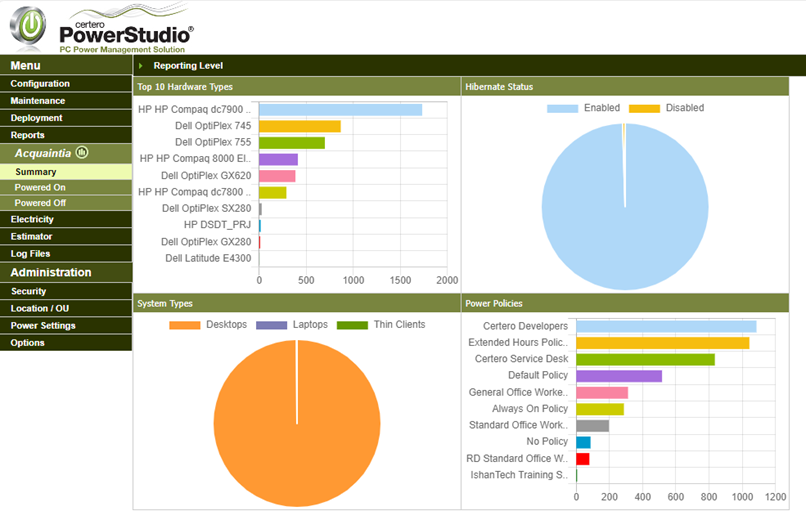

Certero is committed to assuring your security, which is why Information Security Management is embedded as part of our culture. From the board down, our continually tested processes help customers have safer, more reliable IT hardware, Software, SaaS and Cloud solutions and Services.
PowerStudio provides you with a comprehensive set of controls to facilitate the power management of client devices. There are no restrictions on the number of policies that can be created, empowering you to meet the specific needs of all teams and departments.
Power Policies checklist:
Schemes are a component of the policies which are used to define when a system should perform a power saving action. For example, setting hibernate to one hour will ensure that PowerStudio will monitor the idle time on the device and when that idle time exceeds 60 minutes it will automatically place the device into hibernation.
Schemes checklist:
Power saving policies can be applied to machines in a number of ways, including by Active Directory and Organizational Units. Policies can be automatically applied as devices move from one group to another.
Full control of power management is achieved with a lightweight client, deployed and managed directly from PowerStudio (removing the dependency on third-party tools). In addition to enforcing power policies, the client also collects usage data and manages documents saved during power-saving operations.
PowerStudio client checklist:
PowerStudio includes a powerful reporting suite which makes it easy to calculate and demonstrate real-world energy and cost savings. Reports can present information based on cost, time, kilowatt hour and carbon-based values.
Reporting checklist:
Discover how public sector organizations across healthcare, housing, and education are cutting costs and carbon emissions with Certero’s award-winning PowerStudio.
See how much you could save on energy costs and reduce your carbon footprint with PowerStudio™.
1 0.537 is the UK carbon conversion factor.
2 Savings assume reduced overnight and idle use.
Certero Products
Certero ITOM
CerteroX Products
Certero Services
CerteroX Services
Knowledge Hub
Certero 2007 – 2025 ©
All rights reserved